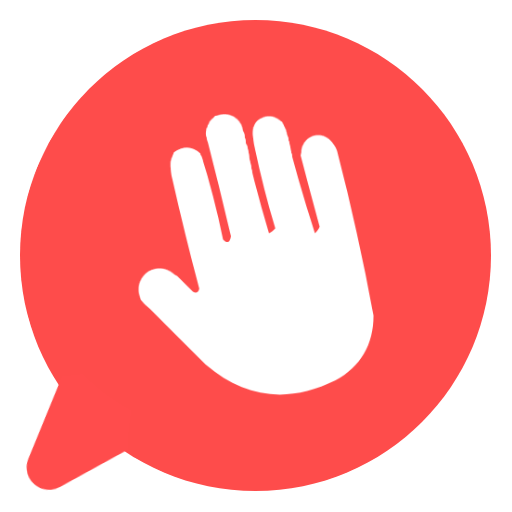Adding Friends
To add a user go to your dashboard/friend list and tap the icon.
Search for any user by typing their name.
When you find the user you want to add, click “Add Friend” to send a friend request.
Incoming friend requests will appear on the same page, where you can accept or decline them.
Once your friend request is accepted, the person will appear in your Friends List.
Sending Messages
Click on a friend or group in your friend list to open the chat.
Type your message in the input box at the bottom of the screen.
Press Enter or tap to send your message.
Sending Images
On the chat page, tap . Then select . Lastly choose an image from your device to upload and send.
Removing Friends
While on the chat page with the friend you want to remove, tap in the header menu.
Select “Remove Friend” to delete them from your friend list and end the chat.